Introduction to Compare
Compare
The Compare feature allows you to listen to one or more versions of an Asset and evaluate their differences effectively. Instead of just an A/B test, you can compare multiple versions to identify the most suitable one for your project.
This functionality is essential for making informed decisions about edits, improvements, and overall asset quality.
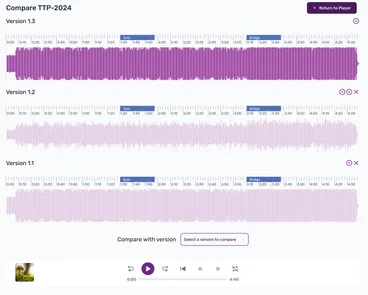
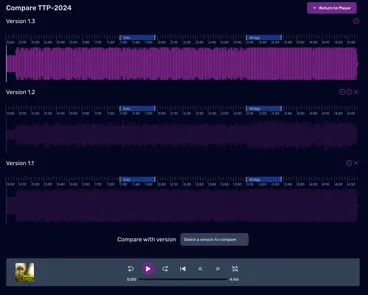
How to Use Compare
Select Versions: Choose the versions of the Asset you want to compare. You can select multiple versions to analyze their differences.
Listening and Comparing:
- Click on a specific Span (a defined section of the audio) during the comparison.
- Click the Repeat button or R keyboard shortcut to enable the Player to continuously play the selected Span for each version you have chosen to compare.
- Click on the Next Version or Previous Version buttons (or N / P keyboard shortcuts) to switch between versions.
- Click on the Next Span or Previous Span buttons (or ] / [ keyboard shortcuts) to switch between versions.
Benefits of Using Compare
- Identify Differences: Easily pinpoint changes between versions, helping you assess improvements or alterations.
- Enhanced Decision-Making: Make informed decisions about which version best meets your needs based on direct audio comparisons.
- Streamlined Feedback: Facilitate discussions with collaborators by sharing insights regarding specific changes between versions.